Quick Start
Installation
-
Click on the Download button above and download the JTSkimmer.zip file.
-
Run JTSkimmerSetup.exe from the zip and follow the instructions.
-
The setup includes the latest version of OmniRig. If you already have OmniRig installed and it works fine, uncheck the OmniRig option:
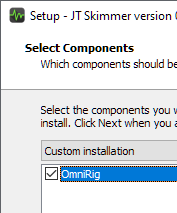
Configuration
-
Connect your SDR receiver to the computer.
-
Start the program. Click on Tools / SDR Devices in the menu. This dialog will open:
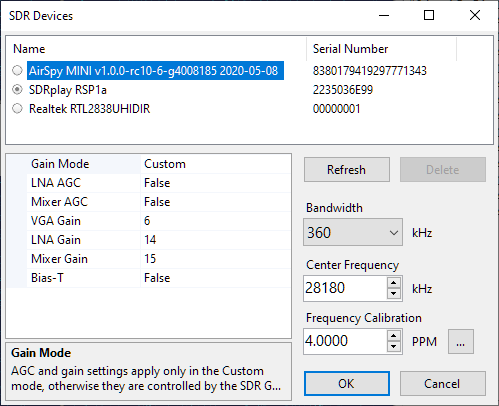
-
Click on a radio button to select the SDR that you want to use.
-
Select the desired bandwidth and center frequency. The settings in the screenshot cover the first 360 kHz of the 10 m band. Click on OK.
-
If all is good, the waterfall in the Band View panel will start. Click on this button
 and ajust the waterfall brightness and contrast:
and ajust the waterfall brightness and contrast: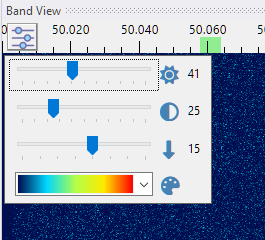
-
Click on the Add Receiver button on the toolbar and add one or more receivers.
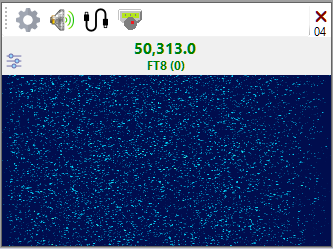
- On the receiver panel:
- click on the Speaker button
 to listen to the receiver
to listen to the receiver - click on the VAC button
 to send the audio to the Virtual Audio Cable
to send the audio to the Virtual Audio Cable - click on the OmniRig button
 to
tune your transceiver to the frequency of the receiver
to
tune your transceiver to the frequency of the receiver
- click on the Speaker button
-
Click on the Settings button
 to open the Receiver Settings dialog:
to open the Receiver Settings dialog: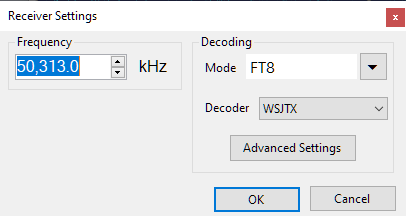
-
Enter the receiver frequency, select the mode to decode or No Decoding. Click on OK. JT Skimmer will start decoding the selected mode on the selected frequency.
-
Click on Tools / Settings in the menu to open the Settings dialog.
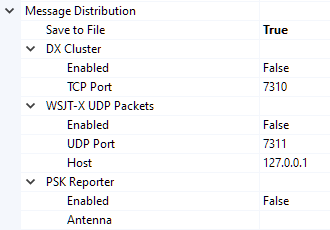
- In the Message Distribution section specify what
the program will do with the decoded messages:
- Save to a file
- Serve as DX spots from the built-in Telnet cluster
- Send UDP packets in the WSJT-X format to notify other programs, such as
- GridTracker, to show the spots on the map;
- N1MM,
for two-way data exchange and callsign highlighting
(
 screenshot).
screenshot).
- Send to the PSK Reporter web site
-
If desired, enable the I/Q Output option. This will send out UDP packets with I/Q data in the TIMF2 format understood by LinRad, QMAP and MAP65 programs (
 screenshot).
screenshot). -
Minimize the JT Skimmer window. It will disappear from the Task Bar and hide in the System Tray:
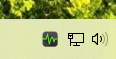
Support
If you need help with JT Skimmer, please send an email to this address:

Please include:
-
a detailed description of the problem: what you are trying to do, what you expect to happen, and what happens instead;
-
a screenshot illustrating the problem;
-
the error log.
To find the error log, click on Help / User Data Folder in the menu to open the data folder, then look in the Logs sub-folder.
Another way to open the data folder is to type this in File Explorer:
%appdata%\Afreet\Products\JTSkimmer
If the error file is large, please send it zipped.