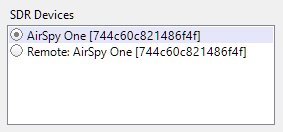Setting Up SDR
Supported Radios
SkyRoof uses the Soapy SDR engine to interface with the SDR radios. Currently it supports:
- Airspy;
- AirspyHF+;
- SDRplay;
- RTL-SDR;
- HackRF;
- PlutoSDR;
Note
It may be possible to add support of other SDR devices to SkyRoof. Contact me if you have an unsupported SDR and are willing to do extensive testing.
Installing The Drivers
Most of the SDR devices require the driver to be installed before you can start using them. Check the manufacturer's web site, or search on Google, for the driver installation instructions. At the time of this writing, the following instructions were available on the Web: Airspy, RTL-SDR, SDRplay, HackRF, PlutoSDR.
Once you install the drivers and make your radio work with its native software, proceed to the next step.
Selecting an SDR device
Connect your SDR device to the computer, then click on Tools / SDR Devices in the main menu. This will open the SDR Devices dialog:
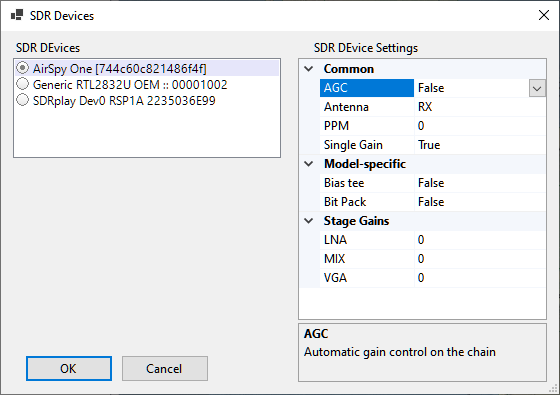
All active SDR devices are listed on the left panel. Click on the one that you want to use.
Configuring the device
The right panel shows all settings that the device driver understands. The setting names and descriptions (shown on the bottom panel) come from the driver, with two exceptions described below. For information about these settings see the documentation that comes with the radio.
The two settings, common to all radios, are:
PPM - the correction factor for the SDR clock frequency, expressed in parts per million. This setting is important for the correct operation of the Doppler tracking algorithm, see the Calibrating PPM Correction section for details;
Single Gain - when set to true (and AGC is off), the SDR gain is controlled by the RF Gain slider on the toolbar. This is the recommended setting. When it is set to false, the settings in the Stage Gains are applied to the individual stages of the SDR, and the gain slider is disabled.
Using Remote SDR
SkyRoof can use SDR devices connected to a remote (or local) computer via the SoapyRemote driver. To enable remote access to SDR:
On the remote computer:
install SoapySDR which is available as part of PothosSDR;
run the remote server that comes with SoapySDR:
SoapySDRServer.exe --bind
In SkyRoof:
enable SoapyRemote in the Settings dialog;
enter the host name of the remote computer, or leave "localhost" if the radio is on the same computer.
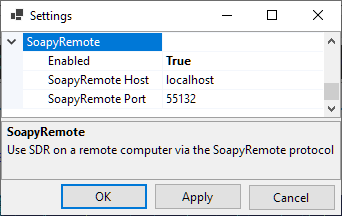
Open the SDR Devices dialog and select the remote SDR device from the list. If the device and remote server are on the localhost, you will have a choice between a direct connection to the radio and a connection via the server.